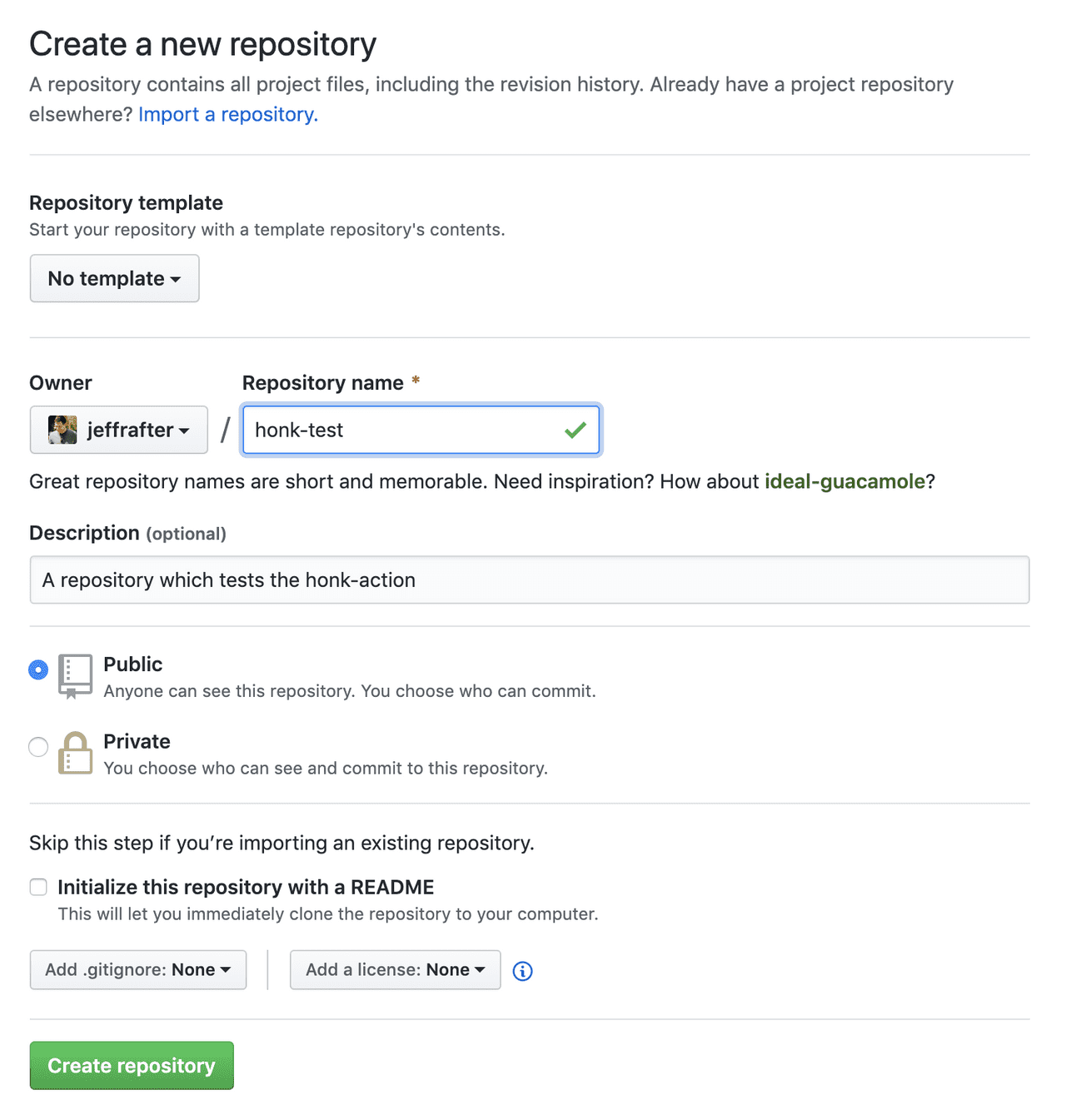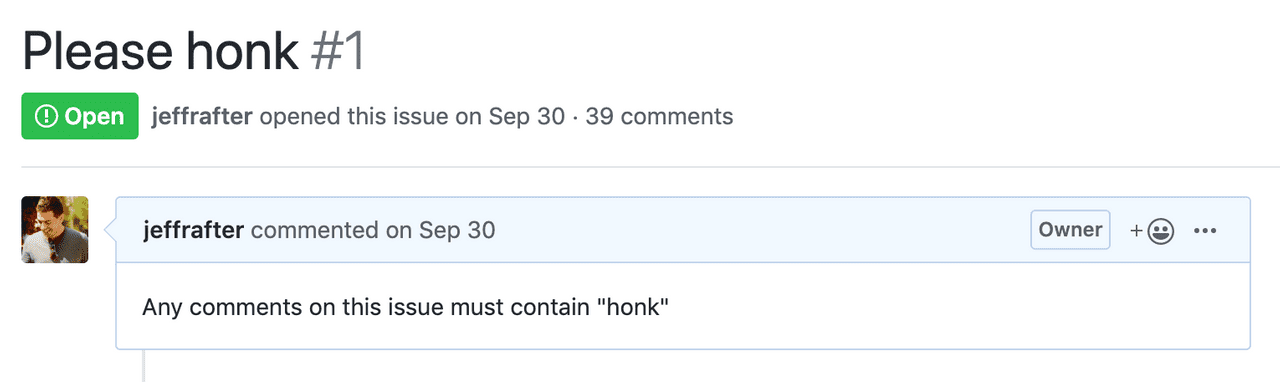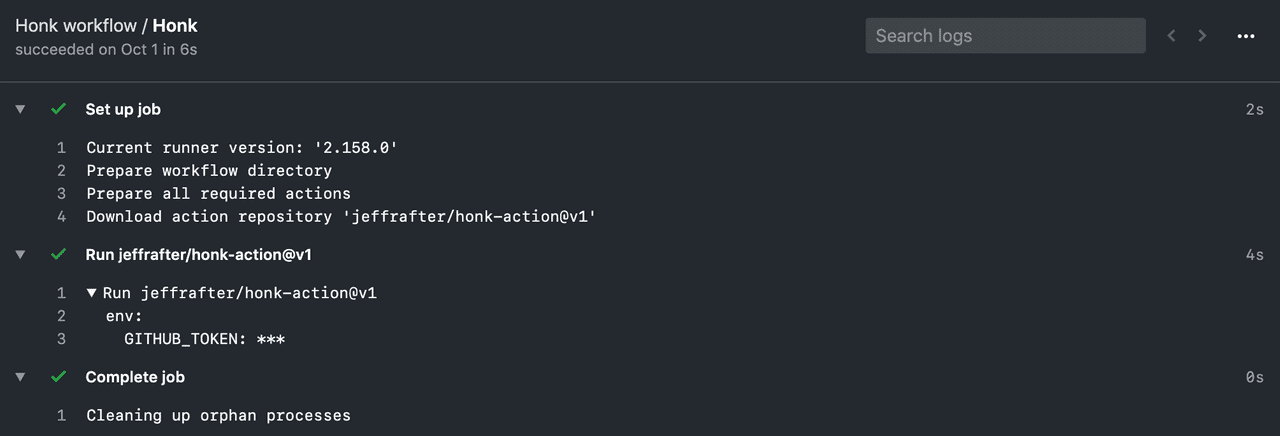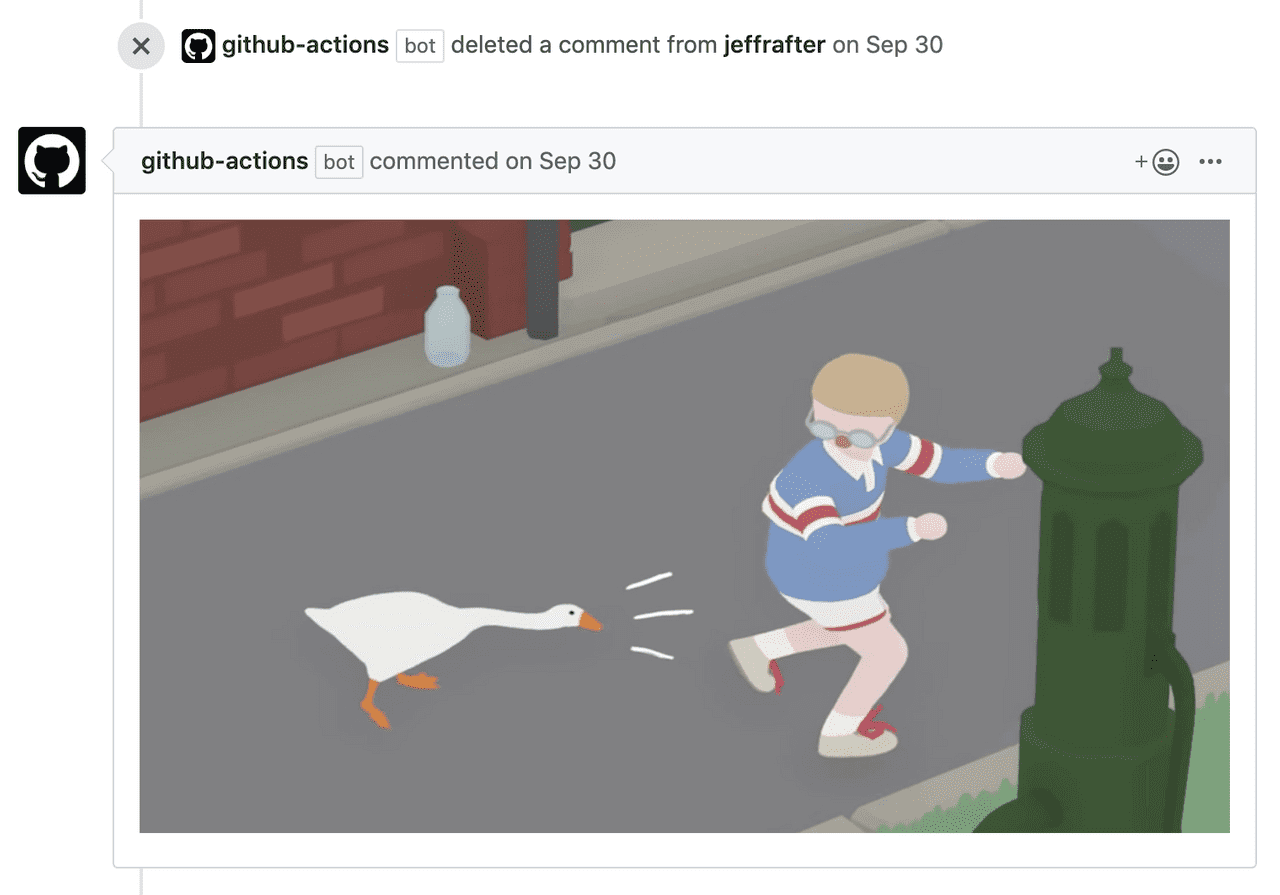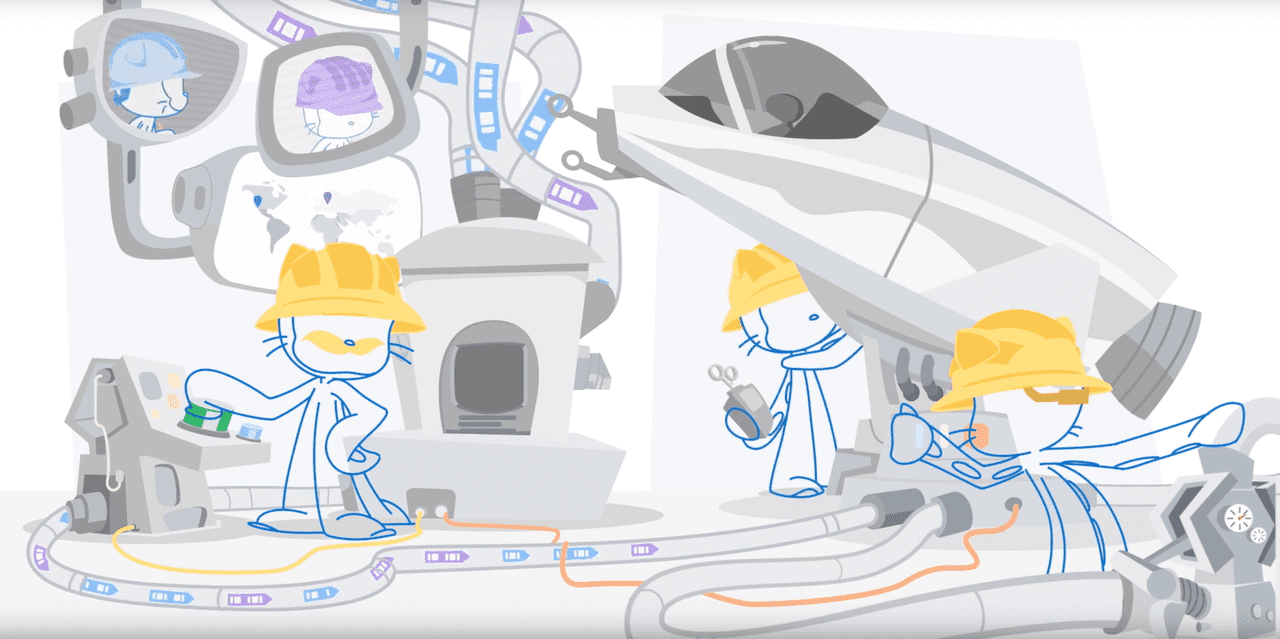
Previously, I posted about Working with GitHub Actions. It covered the basics of setting up a repository, configuring embedded actions and the associated workflows. If you haven’t worked with GitHub Actions before, you might want to read that first.
Once you’ve created your amazing GitHub Actions, you’ll want to re-use them and share them with your friends. To do that you’ll want to organize your project a little differently. Also, you’ll want to release your actions with all of the dependencies included so that they run efficiently. In this post we’ll create a repository which contains a GitHub Action - built in TypeScript - and a second repository which will use the action.
Before you read this it is important to note: starting with a template will save you a lot of time and setup. Creating actions can be very simple. In this post, however, I am going to work through and explain all of the steps. Included in this post are some of the reasons I’ve chosen one particular setup and skipped another. When getting started with GitHub Actions it is difficult to understand how all of the pieces fit together, or why you might want to create an action for a particular task. Hopefully this post provides some helpful examples. That said, there are probably steps here that you’ve seen before, don’t care about, or just want to skip and that’s okay.
In order to follow this, you’ll need a GitHub account. You’ll need Node, Node Version Manager (nvm), and Node Package Manager (npm). The examples will be in TypeScript. All of the code is available at https://github.com/jeffrafter/honk-action.
Honk
For our example we’ll create a GitHub Action which listens for new issue comments - if the comment doesn’t contain the word “honk” our action will delete the comment and add a new comment with a picture of the goose from Untitled Goose Game.The inspiration for this GitHub Action came from a Discord Bot created by @melissamcewen. This isn’t very practical, but it should serve as a good foundation for building actions that respond to comments.
Here is the layout for our action:
__tests__
honk.test.ts
.eslintignore
.eslintrc.json
.gitignore
.nvmrc
action.yml
honk.ts
jest.config.js
package-lock.json
package.json
README.md
tsconfig.jsonNotice that honk.ts and __tests__ are both in the root of our repository. In this case our action is not very complex, using only a single file. If you have a complex action which contains many modules it might make sense to to put these into a src or lib folder.
We’ll dig into each of these files.
Setup
First you want to create a folder for your project:
mkdir honk-action
cd honk-actionEnvironment
As we did in the previous post we’ll be using TypeScript to build our action, which requires Node. Out of the box GitHub supports a few environments for your actions to run There are several different virtual operating systems you can use for your actions which come preloaded with useful software. Additionally, you can utilize Docker containers running in one of these virtual environments to pre-configure your hosts.. There is built-in support for running actions built in JavaScript (using Node). When we release our action we’ll package up the compiled JavaScript so that users of the action don’t need to install the TypeScript dependencies. Taking a few extra seconds to build your action on execution may not seem like a big deal; but GitHub Actions have a limited about of free compute time. While developing an action this might not matter; but long-term those seconds can add up. Leveraging the default environments means your action will run more quickly and reduce the amount of billable hours used.
Let’s setup our example to use Node. If you have multiple local projects you might run into a conflict about which Node version should be used. Node Version Manager solves this problem. After installing a Node Version Manager, check which version of Node you have installed:
nvm lsIf you don’t have the version you want, find a remote version:
nvm ls-remoteThis will show lots of versions. Find the last one with LTS (for Long Term Support). Generally LTS versions are very stable. Install it using:
nvm install 12.16.1To control which version of Node should be used in your project, add a .nvmrcNotice that the .nvmrc file starts with a "." (period). By default on most systems this creates a hidden file. Oftentimes general project config is hidden away. On MacOS you can show hidden files in Finder by running defaults write com.apple.finder AppleShowAllFiles -bool true and restarting Finder. If you want to list hidden files in your console use the -a parameter: ls -a. file:
12.16.1The file is pretty simple; just the version. I chose 12.16.1 because it matches the version that is used to run our action (node12). Node 10.16.3 is installed in the default GitHub Action software environment and can be used as well but will not match the running action environment. At the time you read this there may be a newer version of Node or you may chose to use an older version because your code requires it. You can check https://nodejs.org.
Ignore some things
We plan to use git to keep track of our changes. As we work on our project locally, there will be a lot of files we won’t want to keep track of; we’ll want to ignore them. To do this we’ll create a .gitignore file. If you are looking for an complete example .gitignore you can check out https://github.com/github/gitignore. For now, just copy the following (this .gitignore includes only what is important for this post. For a more complete version see here):
# Dependency directories
node_modules/
# Logs
logs
*.log
npm-debug.log*
# Typescript v1 declaration files
typings/
# Optional npm cache directory
.npm
# Optional eslint cache
.eslintcacheWith this setup we’ll ignore node_modules. Again, when we release our action we’ll need the dependencies included. If we don’t include them, we’ll need users of our action to install them which will not only take 25 to 30 seconds but will require extra steps in the calling workflow.
Packages & Dependencies
For almost any Node project you’ll find that you use a lot of packages – you’ll have far more code in packages in your node_modules folder (where package code is stored) than your main project.
Initialize your packages:
npm init -yNow you have a package.json:
{
"name": "honk-action",
"version": "1.0.0",
"description": "",
"main": "index.js",
"scripts": {
"test": "echo \"Error: no test specified\" && exit 1"
},
"keywords": [],
"author": "",
"license": "ISC"
}Let’s simplify it a bit (you can fill out or keep fields you like here, but this is the minimum):
{
"private": true,
"scripts": {
"build": "tsc",
"test": "tsc --noEmit && jest"
},
"license": "ISC"
}The only scripts we need at the moment are build which will convert our TypeScript to JavaScript and test which will run our tests. While we’re developing our action we’ll need access to all of our project’s dependencies; but when we release our action we don’t want to include the testing, linting and TypeScript dependencies. Because of this, the difference between dependencies and devDependencies is important (as well as --save versus --save-dev).
npm install --save \
@actions/core \
@actions/githubThe @actions/core and @actions/github are the baseline for interacting with GitHub and the incoming events. Our published action will need these dependencies when it runs.
When developing we’ll want to add testing support to test our action:
npm install --save-dev \
jest \
nockTypeScript
Let’s add TypeScript support to our development dependencies:
npm install --save-dev \
typescript \
ts-jestFinally, because we’re using TypeScript, we’ll want to add type support for development:
npm install --save-dev \
@types/jest \
@types/nodeWe’ll need to configure TypeScript before we can build our action. Create tsconfig.json:
{
"compilerOptions": {
"module": "commonjs",
"target": "esnext",
"lib": ["es2015", "es2017"],
"strict": true,
"esModuleInterop": true,
"skipLibCheck": true,
"noUnusedLocals": true,
"noUnusedParameters": true,
"noImplicitAny": true,
"removeComments": false,
"preserveConstEnums": true
},
"include": ["**/*.ts"],
"exclude": ["node_modules"]
}By default this allows us to build all of the actions contained in our repository, adds some strict compile-time checks, and skips type checking for our dependencies.
Keep it clean (optional)
Note: this section is not required to complete this tutorial; if you want to skip it feel free.
Everyone has different preferences when they edit code. Some prefer tabs over spaces. Some want two spaces instead of four. Some prefer semicolons and some don’t. It shouldn’t matter right? But it does. If editors are auto-formatting code based on user preferences it is important to make sure everyone has chosen the same set of defaults for that auto-formatting. This makes it easy to tell what changed between versions – even when different developers (with different preferences) have made changes.
For this reason we’ll setup a linter and code formatter for our code. Install eslint and prettier:
npm install --save-dev \
eslint \
@typescript-eslint/eslint-plugin \
@typescript-eslint/parser \
eslint-config-prettier \
eslint-plugin-prettier \
prettierNow that we have the packages we’ll need to configure them in .eslintrc.json:
{
"parser": "@typescript-eslint/parser",
"plugins": ["@typescript-eslint", "prettier"],
"extends": [
"eslint:recommended",
"plugin:@typescript-eslint/recommended",
"plugin:prettier/recommended"
],
"rules": {
"prettier/prettier": [
"error",
{
"singleQuote": true,
"trailingComma": "all",
"bracketSpacing": false,
"printWidth": 120,
"tabWidth": 2,
"semi": false
}
],
// octokit/rest requires parameters that are not in camelcase
"camelcase": "off",
"@typescript-eslint/camelcase": ["error", {"properties": "never"}]
},
"env": {
"node": true,
"jest": true,
"es6": true
},
"parserOptions": {
"ecmaVersion": 2018,
"sourceType": "module"
}
}I won’t go into too much detail here; there are better explanations to be found. This configuration does a few things:
- Relies on the typescript eslint parser with the prettier plugin - I’ve found this works very well in @Code. If you were previously using
ts-lintwith prettier this setup should replace your old configuration. - This eslint config doesn’t work perfectly for projects that contain both JavaScript and TypeScript - because of that we won’t attempt to lint JavaScript files in our project
- I’ve turned off the camelcase rules for properties - when writing GitHub Actions you will likely use properties from
@actions/githuband from the API and these will not be camelcase.There are lots of ways to name variables includingcamelCase,snake_case,ProperCase, andCONSTANT_CASE. JavaScript and TypeScript tend to usecamelCasefor variable names, but Ruby (which is what much of GitHub and the GitHub API is written in) generally usessnake_case. This is one of those places where the idioms of different languages collide and you have to make the best of it. - The expected environment should include
nodeandjest- this will helpeslintignore missing declarations for things likedescribe,process,module, etc.
If you need to ignore specific files when linting you can add them to .eslintignore. Because our setup doesn’t work well for JavaScript we’ll ignore all JavaScript files in .eslintignore:
*.jsAdd a lint item to the scripts node in package.json:
"scripts": {
"build": "tsc",
"test": "tsc --noEmit && jest",
"lint": "eslint . --ext .ts"
},With this in place we can run:
npm run lintWait, there’s an error:
Oops! Something went wrong! :(
ESLint: 6.6.0.
No files matching the pattern "." were found.
Please check for typing mistakes in the pattern.We haven’t written any TypeScript to lint yet. Time to stop configuring and start writing code.
Building the action
Create a new file called honk.ts:
import * as core from '@actions/core'
import * as github from '@actions/github'
const run = async (): Promise<void> => {
try {
// Our action will need to API access the repository so we require a token
// This can be set in the calling workflow or it can use the default
const token = process.env['GITHUB_TOKEN'] || core.getInput('token')
if (!token || token === '') return
// Create the octokit client
const octokit: github.GitHub = new github.GitHub(token)
// The environment contains a variable for current repository. The repository
// will be formatted as a name with owner (`nwo`); e.g., jeffrafter/example
// We'll split this into two separate variables for later use
const nwo = process.env['GITHUB_REPOSITORY'] || '/'
const [owner, repo] = nwo.split('/')
// This action works on issue comments. Because of this we expect the context
// payload to contain the issue and the comment
const issue = github.context.payload['issue']
if (!issue) return
const comment = github.context.payload.comment
const commentBody = comment.body
// If the comment contains "honk" anywhere in the body, there is nothing for our action to do
if (commentBody.match(/honk/i)) return
// The comment didn't contain "honk", delete it
// https://octokit.github.io/rest.js/#octokit-routes-issues-delete-comment
const deleteCommentResponse = await octokit.issues.deleteComment({
owner,
repo,
comment_id: comment.id,
})
console.log(`Deleted comment! ${JSON.stringify(deleteCommentResponse.status)}`)
// Add a new comment that says honk
// https://octokit.github.io/rest.js/#octokit-routes-issues-create-comment
const issueCommentResponse = await octokit.issues.createComment({
owner,
repo,
issue_number: issue.number,
body:
'',
})
console.log(`Honk! ${issueCommentResponse.data.url}`)
} catch (error) {
// If there is any error we'll fail the action with the error message
console.error(error.message)
core.setFailed(`Honk-action failure: ${error}`)
}
}
// Don't auto-execute in the test environment
if (process.env['NODE_ENV'] !== 'test') {
run()
}
export default runThe code inside your action should be auto-executing. In this case we define a runWe've named our function run but you could name the function anything you wanted. run is a convention used in the base typescript-template method and then immediately call it right after it has been defined. In fact, you don’t even need to define a method, you could include the code for your action directly. In some cases that might be okay, but as the complexity of the action increases it would become confusing. We’ve also made our function the default export. This isn’t required but will make things easier as we move forward and test our code.
The image this includes is:

Testing the action
Create a new file called __tests__/honk.test.ts:
import * as github from '@actions/github'
import * as core from '@actions/core'
import {WebhookPayload} from '@actions/github/lib/interfaces'
import nock from 'nock'
import run from '../honk'
beforeEach(() => {
// resetModules allows you to safely change the environment and mock imports
// separately in each of your tests
jest.resetModules()
jest.spyOn(core, 'getInput').mockImplementation((name: string): string => {
if (name === 'token') return '12345'
return ''
})
process.env['GITHUB_REPOSITORY'] = 'example/repository'
// Create a mock payload for our tests to use
// https://developer.github.com/v3/activity/events/types/#issuecommentevent
github.context.payload = {
action: 'created',
issue: {
number: 1,
},
comment: {
id: 1,
user: {
login: 'monalisa',
},
body: 'Honk',
},
} as WebhookPayload
})
afterEach(() => {
expect(nock.pendingMocks()).toEqual([])
nock.isDone()
nock.cleanAll()
})
describe('honk action', () => {
// The most basic test is just checking that the run method doesn't throw an error.
// This test relies on our default payload which contains "honk" in the comment body.
it('runs', async () => {
await expect(run()).resolves.not.toThrow()
})
it('deletes the comment and adds a comment', async () => {
// Override the default payload so that it doesn't include "honk". This should make the
// action run through more of the code
github.context.payload.comment.body = 'No geese allowed'
// Use nock to mock out the external call to delete the comment
// Setting this up creates an expectation that must be called and returns a 200 response
nock('https://api.github.com')
.delete('/repos/example/repository/issues/comments/1')
.reply(200, {})
// Use nock to mock out the external call to create the honk comment
// Setting this up creates an expectation that must be called and returns a 200 response
nock('https://api.github.com')
.post(`/repos/example/repository/issues/1/comments`, body => {
return (
body.body ===
''
)
})
.reply(200, {
url: 'https://github.com/#example',
})
await run()
})
})We import the actions core library and the run method we just created in our honk action. We only have two tests, a very basic test which guarantees that by default we don’t throw errors. The second uses nock to mock out any external calls. These expectations must be satisfied or the test will fail (because of the check in the afterEach callback). Additionally, if there are any unexpected external calls the test will fail.
In order to run these tests we’ll need to configure Jest. Create a new file called jest.config.js in the root of your project:
// Setup nock to disable all external calls
const nock = require('nock')
nock.disableNetConnect()
// By default, debug messages are written to the console which can make the test output confusing
// Instead, bind to stdout and hide all debug messages
const processStdoutWrite = process.stdout.write.bind(process.stdout)
process.stdout.write = (str, encoding, cb) => {
// Debug messages begin with ::
if (str.match(/^::/)) return false
return processStdoutWrite(str, encoding, cb)
}
module.exports = {
clearMocks: true,
moduleFileExtensions: ['js', 'ts'],
testEnvironment: 'node',
testMatch: ['**/*.test.ts'],
transform: {
'^.+\\.ts$': 'ts-jest',
},
verbose: true,
}At this point you can run the tests. From your terminal run:
npm testYou should see:
> @ test ...
> tsc --noEmit && jest
PASS __tests__/honk.test.ts
honk action
✓ runs (10ms)
✓ deletes the comment and adds a comment (32ms)
console.log honk.ts:37
Deleted comment! 200
console.log honk.ts:47
Honk! https://github.com/#example
Test Suites: 1 passed, 1 total
Tests: 2 passed, 2 total
Snapshots: 0 total
Time: 1.729s
Ran all test suites.We can also run our lint task to verify that our code is clean:
npm run lintIt should succeed with no errors and no warningsIf you get an error or warning about missing beforeEach, it is possible you are not using the correct version of Node and npm. In your project directory run nvm use and try again..
Create the action.yml for the honk action
We’ve written the code for our action and a test that tells us it is working. Unfortunately we haven’t defined how our action should be used. To do that we have to configure the action in a yml file. In our previous post on Working with GitHub Actions our action was embedded in our project and wasn’t meant to be reused. In this case we want the action to be used; create action.yml in the project root:
name: honk
description: "Checks to see if a comment contains 'Honk', otherwise deletes it"
author: '@jeffrafter'
inputs:
token:
description: >
GitHub token used to create and remove comments. By default, this uses the
repository token provided by GitHub Actions. You can customize the user by
replacing this token with a user token which has write-access to your
repository. Note that the token will be accessible to all repository
collaborators.
default: ${{ github.token }}
runs:
using: 'node12'
main: './dist/index.js'There are more configuration options available for actions but this represents the minimum amount needed to run. Specifically, it gives the action a name (which does not need to match the name of our TypeScript file) and points to the the code ./dist/index.js. Unfortunately, we don’t yet have a file called dist/index.js, we only have a file called honk.ts. GitHub Actions have built-in support for JavaScript and cannot run TypeScript directly. Because of this we will need to transpile our TypeScript to JavaScript before it can be run. We’ll do this as part of our release step.
We’ve also included an input for our token which defaults to the repository token provided by the GitHub Actions runner. By using an input (instead of an environment variable) we simplify the configuration for workflows that use our action.Previously, I would use an environment variable out of habit. Josh Gross showed me this trick. Not only can you have default values (as we've done here), but you can add documentation for users that will appear in the workflow editor (when you publish your action in the marketplace). By default the workflow doesn’t need to include any value. Individual workflows can be customized by overriding the default and setting an input (generally, by using a token stored in the repository’s secrets).
For more information on creating secrets, see Creating and using encrypted secrets.
For more information on using secrets and tokens for authentication, see Authenticating with the github token.Be careful when using personal access tokens as secrets. Because GitHub Actions have the ability to read your repository secrets, any collaborator could steal your token by modifying the workflow and exfiltrating the secret. If the token you've included in your secrets has a broad set of permissions this can be very dangerous.
Releasing a GitHub Action
At this point our action is built. If we create the honk-action repository on GitHub and push up the results, however, it won’t work. When workflows refer to actions defined in other repositories it expects there to be a release.
GitHub provides documentation on releasing your action:
Creating a workflow that points to the action
In order to use a published action a repository must use a workflow. For example:
name: Honk workflow
on:
issue_comment:
types: [created]
jobs:
build:
name: Honk
runs-on: ubuntu-latest
steps:
- uses: jeffrafter/honk-action@v1Notice that the action is referenced by the username and action repository along with a version number; in this case @v1. This version number refers to a tagged release. This helps ensure that that users of your action have consistent behavior (for example providing the correct inputs and seeing consistent outputs). As an action author you can make use of whatever versioning system you want (including semantic versions) however the actions runner will treat everything after the @ as a refWorkflows can also refer to GitHub Actions by SHA. In many cases this is much safer as an author could make changes to the code for a given tag. and expects and exact match.
Preparing the release
To release our action we need to do the following:
- Verify that our tests pass and there are no lint errors
- Compile our TypeScript to JavaScript
- Include our dependencies (but not our development dependencies)
- Push our release
- Create a tag for our release
Compiling a release using Zeit’s ncc
If your action is utilizing a small set of runtime dependencies which are cross-platform, you can utilize zeit/ncc to compile your action to a single file. In most cases this is a much simpler and better workflow then manually preparing your dependencies for release. Additionally, ncc works with TypeScript, simplifying things even more.
Install it as a development dependency:
npm install --save-dev @zeit/nccNote: Zeit recommends you install
nccglobally. I tend to avoid global packages as the interface may change over time and you may have multiple projects using the dependency differently.
With this installed, let’s change the build script in package.json:
{
"private": true,
"main": "dist/index.js",
"scripts": {
"build": "tsc --noEmit && ncc build honk.ts -o dist -m",
"test": "tsc --noEmit && jest",
"lint": "eslint . --ext .ts"
},
"license": "ISC"
}The build script will do a few things:
- Compile our TypeScript (without emitting)
- Use
nccto build a version ofhonk.tswhich includes all of the dependencies - Minify that build and save it to the
dist/folder
We’ve also specified that our main is dist/index.js (the file ncc will generate). This isn’t required but can help with discovery and automation.
The distribution that ncc creates includes only the necessary dependencies. This means the resulting distribution file is incredibly small (when compared to the size of node_modules). Even though the file is smaller it is still complex and can be easily auto-generated. Because of this, it doesn’t need to be stored in our repository; it will make reviewing future pull-requests more difficult. For this reason you might choose to add it to your .gitignore. On the other hand, swapping things in and out of your .gitignore can be cumbersome.
My solution is to do nothing: which happens to be the easiest solution. Instead, I only run build on release branches.What happens if someone accidentally runs build on a feature branch or on master? Well as log as they don't mistakenly add the dist folder to git, nothing happens. If they do add the dist folder to their change you can easily reject the change or remove the folder in a subsequent change. To avoid this you could add a release branch check to the build script before running ncc.
Let’s create v1 of our Honk action. Start by creating a new branch:
git checkout -b releases/v1Run all of the checks:
npm run lint
npm testAnd build:
npm run buildChecking git status you see:
On branch releases/v1
Untracked files:
(use "git add <file>..." to include in what will be committed)
dist/
nothing added to commit but untracked files present (use "git add" to track)Let’s add the dist folder:
git add .At this point we can create a commit:
git commit -m "v1"Let’s push the releases/v1 branch to GitHub:
git push origin releases/v1Next we’ll want to create a tag for our release and push it:
git tag -fa v1 -m "v1"
git push origin v1Honk action v1 is now ready to be used by remote workflows.
Utilizing ncc to generate your distribution simplifies the process of transpiling, preparing your dependencies for release, and bundling it all together. So why wouldn’t you do this all the time? In general you should. Very rarely, it is useful manually prepare a release when your action relies on native dependencies which must be compiled for the target platform (for example, you are developing on Windows or a Mac and you have to compile a dependency for running on Ubuntu). In those cases, creating your distribution requires more explicit control.
Pushing changes to a release
Understanding how to create and tag new releases is helpful. But sometimes you want to push changes to an existing tagged release. This is convenient because it doesn’t require changes to workflows that use your action. However, you should only do this if the change is backward compatible with the existing usage. If, for example, you add a new required input, you’ll need to create a new release and have users upgrade.
To change an existing release, you can create a new commit and force-push it, then remove and republish the associated tags. I’ve included all of the commands here:
# Checkout the release branch
git checkout releases/v1
# Get this branch even with master so the latest changes are included
git reset --hard master
# Rerun the checks and rebuild the TypeScript and ncc distribution
npm run build
# Add the dist
git add .
# Commit
git commit -m "v1"
# Force push to overwrite any previous commits for this branch
git push -f origin releases/v1
# Remove previously pushed tags (v1 will be unusable momentarily until you re-push)
git push origin :refs/tags/v1
# Re-apply the tag
git tag -fa v1 -m "v1"
# Push everything
git push origin v1These steps are tedious but can be easily automated.
Using the released action in a workflow
In order to execute the honk-action we need to create a workflow. Let’s create another repository called honk-test.
mkdir honk-test
cd honk-testWorkflows should be kept in the .github/workflows folder in your repository. Your repository may contain multiple workflows. Create .github/workflows/honk-workflow.yml:
name: Honk workflow
on:
issue_comment:
types: [created]
jobs:
build:
name: Honk
runs-on: ubuntu-latest
steps:
- uses: jeffrafter/honk-action@v1We’ve created a workflow that should be executed whenever issue comments are [created]. There are many different events that trigger workflows. By specifying [created] we’re saying that every time a new comment is added to an issue in our GitHub repository our workflow should be executed. In this case we’ve chosen to execute our workflow using the ubuntu-latest environment. Our workflow has a single step which uses the honk-action@v1 we released.Versioning can be very difficult. We've started with a very simple numeric strategy here. This is fine for most projects but in larger projects you may want to use Semantic Versioning or rely on the the versioning system built into npm. GitHub also has action versioning recommendations.
This should be enough to run our honk-action. Commit this and push it to GitHub.
git statusYou should see:
On branch master
Untracked files:
(use "git add <file>..." to include in what will be committed)
.github/workflows/
nothing added to commit but untracked files present (use "git add" to track)Let’s add the workflow:
git add .And commit:
git commit -m "Honk workflow and configuration"All that’s left is to push it to GitHub and try it out. Create a new repository. Again, I called mine honk-test and made it public.
Once you’ve created the repository you’ll need to click the SSH button make sure to setup the remote for your repository to use ssh instead of HTTPs:
Unfortunately you can’t push workflow changes via HTTPs as it is considered an integration. If you try you’ll see something like the following when you try to push:
Enumerating objects: 31, done.
Counting objects: 100% (31/31), done.
Delta compression using up to 12 threads
Compressing objects: 100% (25/25), done.
Writing objects: 100% (31/31), 55.08 KiB | 7.87 MiB/s, done.
Total 31 (delta 6), reused 0 (delta 0)
remote: Resolving deltas: 100% (6/6), done.
To https://github.com/jeffrafter/honk-test.git
! [remote rejected] master -> master (refusing to allow an integration to create or update .github/workflows/debug-workflow.yml)
error: failed to push some refs to 'https://github.com/jeffrafter/honk-test.git'Setup your remote by copying the instructions on the page for an existing repository from the command line:
git remote add origin git@github.com:jeffrafter/honk-test.gitThen push:
git push -u origin masterOn GitHub, click on the Actions tab of your repository. Nothing is running yet. Remember, our workflow only runs when issue comments are created. Open an issue and then create a comment that doesn’t contain the word honk.
Once you add the comment, the action will run and be marked as successful.
The action should have deleted the comment and added a honk comment in it’s place:
Using GitHub Actions to run your tests
Not only can we create GitHub actions, we can use them. We’ll setup an action to run our tests whenever new code is pushed to GitHub. This form of CI (or Continuous Integration) is what GitHub Actions was built for.
Create a new file called .github/workflows/ci.yml:
name: CI
on: [push]
jobs:
build:
runs-on: ubuntu-latest
strategy:
matrix:
node-version: [12.x]
steps:
- uses: actions/checkout@v2
- name: Use Node.js ${{ matrix.node-version }}
uses: actions/setup-node@v1
with:
node-version: ${{ matrix.node-version }}
- run: npm install
- run: npm run lint
- run: npm testAdd this file:
git add .And commit it:
git commit -m "Add CI"And then push to GitHub:
git push origin masterYou should see your tests run and build pass with a green checkmark.
Thanks
Lots of folks @GitHub helped review and solve some of the issues I came across while writing this post. Also, special thanks to the docs team and the octokit/rest.js team who make great things.
Comments
Thanks for reading ❤️ – comment by replying to the issue for this post. There’s no comments yet; you could be the first.
There’s more to read
Looking for more long-form posts? Here ya go...